5G on iPhone Not Working? Try This Method
5G on iPhone Not Working? Try This Method - 5G connectivity certainly offers better speeds than 4G or below.
But of course, it will be a disturbing thing when you get 5G connection problems that are not optimal or even cannot connect to the 5G network at all.
For that, this article will help you when experiencing 5G problems on the iPhone.
Patience is Koentji
If you see a "No Service" or "Searching" indicator, it usually happens because there is a network problem sourced from the provider, not your iPhone.
So before doing the various ways of solving below, it's a good idea to be patient first.
While looking for information about problems with providers, usually if the network is down / has problems, there will be many customers from the provider who complain on social media platforms such as X (formerly Twitter).
Read Also Easy and Safe, Here's How to Lock PDF on iPhone
Make sure your provider supports 5G
You also need to make sure whether the package and operator you choose support 5G networks or not. You can do this by reading information about the provider you choose or asking directly.
For local providers themselves, so far there are three providers that have provided 5G services commercially: Telkomsel, Indosat Ooredoo, and XL Axiata.
Check 5G Coverage in Your Area
Even though your iPhone and provider already support 5G networks, not all regions support 5G.
Usually, providers provide facilities to check 5G network coverage. You can check through the website pages of providers such as Telkomsel, Indosat Ooredoo, and XL Axiata.
Make sure your 5G connection is active
iPhones have the option to turn the 5G connection on or off based on the user's wishes. So if you want to save battery when using a cellular network, turning off the 5G connection can be an option.
So you must make sure that the 5G network option is active on the iPhone.
- Open Settings
- Tap a Cellular option
- Tap the Cellular Data Options option
- Tap Voice & Data options
- Tap the 5G On option if you want your iPhone to continue using 5G when it's available
- Or tap the 5G Auto option if you want the automatic settings to change to LTE when the 5G network is not too optimal, this can save battery consumption
Force Restart iPhone
You can try to force restart the iPhone if you experience problems with the 5G connection. For that, you can read the following article to find out how to force restart on the iPhone (for all models).
Turn Airplane Mode On and Off
This method can be a simple solution, but sometimes it works in some cases that experience network problems on the iPhone. You can turn AirPlane mode on and off again through the Control Center.
Update to the Latest Version of iOS
Making sure the iPhone is using the latest version can be a troubleshooter because usually Apple will fix the problems that users experience through iOS updates.
Read Also How to Disable/turn off Windows 10 Upgrade in Windows 7 and Windows 8 Forever
Factory Reset iPhone
You can take this option as one last step before deciding to go to Apple Service. Factory Reset resets your iPhone to factory settings and removes any errors or glitches that cause problems with your system, including cellular networks.
Before doing a Factory Reset, just make sure you have backed up important data first. Before doing this method, make sure you have backed up the data on the iPhone first.
- Open Settings
- Tap the General option
- Scroll down and tap the iPhone Transfer and Reset option
- Tap the Erase All Content and Settings option
Contact Apple Service
This could be the last option if all of the above methods do not help. Because it is likely that the problems you face are related to hardware failure.
So you can go to an official Apple device service provider in Indonesia to get treatment from technicians there.
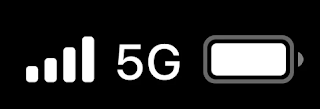

0 Response to " 5G on iPhone Not Working? Try This Method"
Post a Comment
Note: Only a member of this blog may post a comment.