How to Make a FaceTime Call with Siri on iPhone
How to Make a FaceTime Call with Siri on iPhone
FaceTime is a video calling app that lets you connect with your friends and family on your iPhone.
You can use FaceTime to see and hear the person you are talking to, as well as share your screen, photos, and emojis. FaceTime is easy to use and works over Wi-Fi or cellular data.
One of the ways you can use FaceTime is by using voice commands via Siri, your virtual assistant.
Siri can help you with various tasks on your iPhone, such as sending messages, playing music, setting reminders, and more.
You can activate Siri by saying Hey Siri or by pressing and holding the side button (or the home button for older iPhones).
Using Siri to make a FaceTime call can be convenient and fast, especially if you want to call someone without unlocking your phone or opening the FaceTime app.
To use FaceTime with Siri on your iPhone, you need to follow these steps:
Press and hold the side button (or the home button for older iPhones), or say Hey Siri to activate Siri.
When Siri appears and asks you what you want, say FaceTime along with the name of the contact you want to call.
For example, you can say ‘FaceTime John’ or ‘FaceTime Mom’. Make sure the contact name is in your phone book and has a FaceTime account.
Or you can just say FaceTime, and Siri will ask you who you want to call.
You can then say the contact name or choose from the list of suggestions.
Once Siri recognizes the contact name, it will start a FaceTime call with that person. You will see the contact’s picture and a green button on your screen.
You can tap the green button to accept the call or swipe up to decline it. You can also use other voice commands to control the call, such as ‘Mute’, ‘Unmute’, ‘Hang up’, or ‘Switch to audio’.
Once the contact answers the FaceTime call, you can enjoy your video chat.
You can use the buttons on the screen to switch the camera, turn off the video, mute the microphone, or end the call.
You can also swipe up from the bottom of the screen to access other options, such as adding another person to the call, sharing your screen, or sending a message.
This is how you can use FaceTime with Siri on your iPhone. I hope this article was helpful for you. If you have any questions or feedback, please let me know.
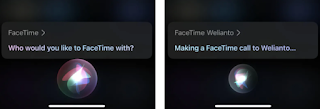

0 Response to " How to Make a FaceTime Call with Siri on iPhone"
Post a Comment
Note: Only a member of this blog may post a comment.