How to Set Up a Voice Alert When Your iPhone Battery is Fully Charged
How to Set Up a Voice Alert When Your iPhone Battery is Fully Charged
One of the features that you can use on your iPhone is Siri, a virtual assistant that can help you with various tasks.
You can activate Siri by saying Hey Siri or by pressing and holding the side button. However, Siri may not work when your iPhone screen is locked or placed face down.
If you want to use Siri when your iPhone screen is locked, you can enable a feature that allows Siri to always listen for Hey Siri.
This feature was introduced in iOS 13.4 and can be useful if you want to use Siri without unlocking your phone.
For example, you can ask Siri to make a call, send a message, play music, set a reminder, or get directions.
Another feature that you can use with Siri is Shortcuts, an app that lets you create custom commands for Siri.
You can use Shortcuts to automate tasks, such as adding music to a playlist, calling a favourite contact, and more. You can also use Shortcuts to create voice alerts for your iPhone battery level.
For example, you can create a voice alert that will notify you when your iPhone battery is fully charged.
Read Also How to Enable Siri When the iPhone Screen is Locked
This can be helpful if you want to avoid overcharging your battery or if you want to unplug your phone as soon as possible. To create this voice alert, you need to follow these steps:
- Open the Shortcuts app on your iPhone.
- Tap on the Automation tab at the bottom.
- Tap on the plus (+) icon in the top right corner.
- Tap on Create Personal Automation.
- Scroll down and tap on Battery Level.
- Here you can set the desired battery percentage. So if you want to create a voice alert when the battery is full, then you need to drag the slider to the right corner. If so, tap Next.
- Tap on Add Action.
- Tap on the search field then enter the keyword ‘Speak Text’.
- In the text field, enter the sentence you want Siri to say. For example, you can enter ‘Your iPhone battery is fully charged’. If so, tap Next.
- Turn off the switch for Ask Before Running, so that the voice alert can run automatically when the battery reaches 100 per cent. Tap Done to save the settings.
Now, you can use this voice alert to know when your iPhone battery is fully charged. Just make sure your iPhone is connected to a power source or has enough battery life.
Also, be aware that anyone can use Hey Siri to access some of your information or apps without unlocking your phone.
If you want to disable this feature, you can simply turn off the switch for Always Listen for Hey Siri.
This is how you can set up a voice alert when your iPhone battery is fully charged. I hope this article was helpful for you. If you have any questions or feedback, please let me know

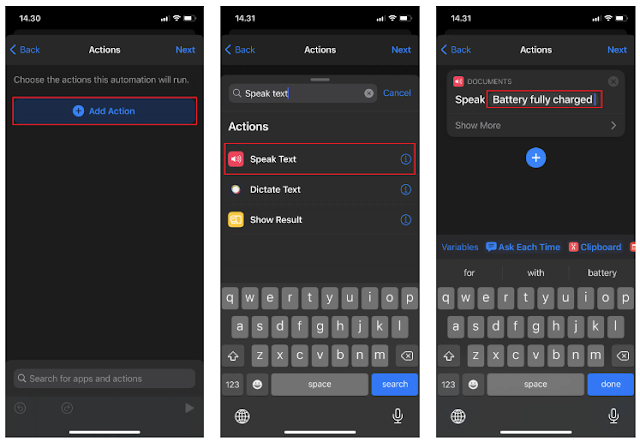

0 Response to " How to Set Up a Voice Alert When Your iPhone Battery is Fully Charged"
Post a Comment
Note: Only a member of this blog may post a comment.